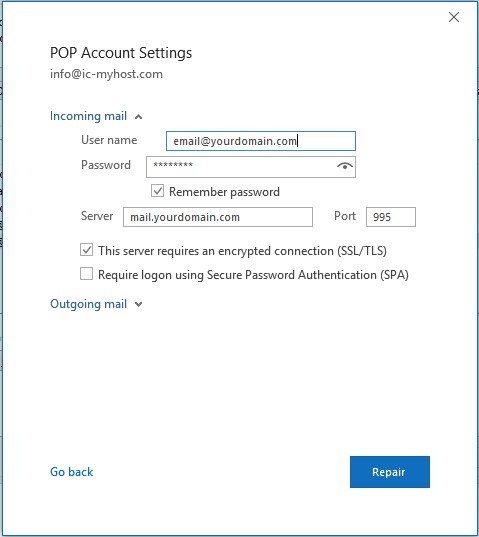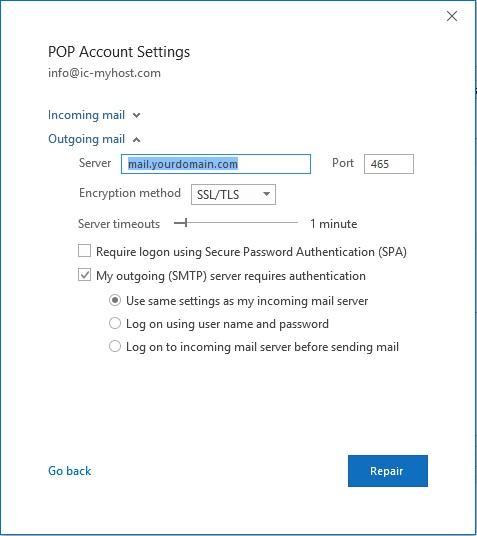Microsoft Outlook Configuration - 2016
โปรแกรม MS Outlook 2016 จะอยู่ในชุด Ms Office xp ขึ้นไป เมื่อเราทำการติดตั้งโปรแกรมและทำการเปิดโปรแกรม MS Outlook จะปรากฏ
โปรแกรม MS Outlook 2016 เมื่อเราทำการติดตั้งโปรแกรมและทำการเปิดโปรแกรม MS Outlook 2016
ขั้นตอนในการเพิ่ม email account เข้าไปไว้ในโปรแกรม MS Outlook มีขัันตอนดังนี้
1. คลิ๊กที่เมนู File --> Account Information ให้กด Add Account ตามรูปด้านล่าง
2. กรอกชื่อ email เช่น email@yourdomain.com และตรง Advanced options ให้ติ๊กเครื่องหมาย / Let me setup my account manually ด้วยดังรูป
3. แล้วคลิกตรงรูป POP
แล้วใส่ Password ลงไปแล้วกด Connect
หากพบคำว่า Internet Security Warning ให้กด Yes
4. Account successfully added. กด Done
5. เข้า File -> Account Setting
เลือก Email ที่เราเพิ่ง setup เข้าไป แล้วกดเมนู Repair ดังรูป
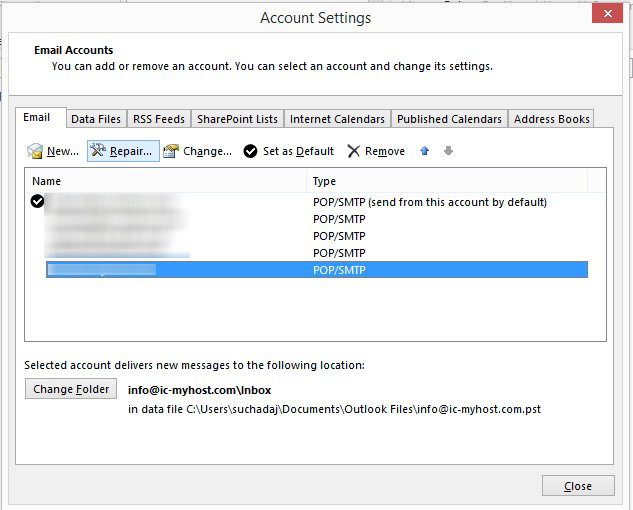
6. ตรง Advanced options ติ๊กเครื่องหมายถูก / ตรง Let me repair my account manually ดังรูป
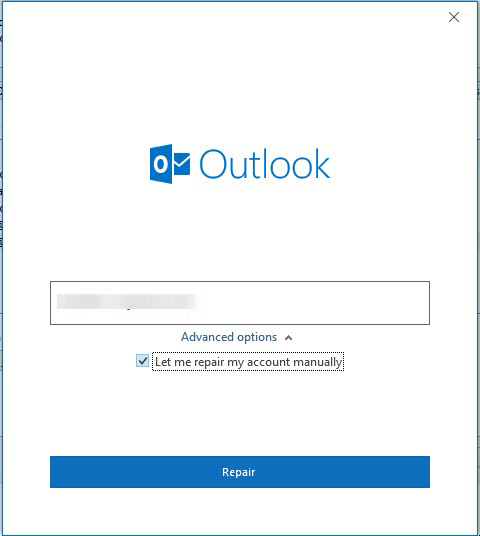
7. Incoming mail ช่อง Server เปลี่ยนเป็นข้อมูลของโดเมนคุณ เช่น mail.yourdomain.com ดังรูป
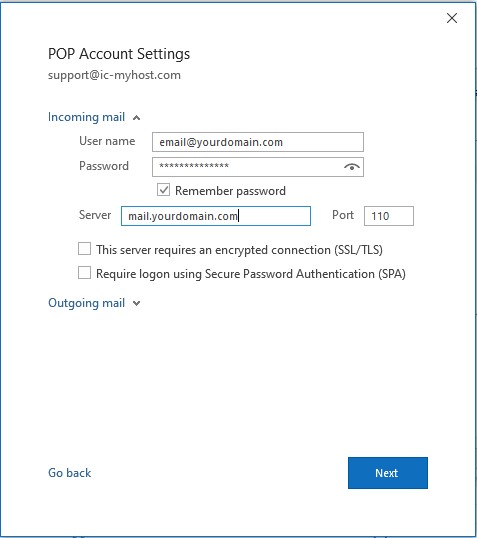
8. Outgoing mail ช่อง Server เปลี่ยนเป็นข้อมูลของโดเมนคุณ เช่น mail.yourdomain.com และที่สำคัญ ติ๊กเครื่องหมาย / หน้าคำว่า My outgoing (SMTP) server requires authentication และเลือก ช่องแรก เป็น Use same settings as my incoming mail server ดังรูป จากนั้น กด Repair
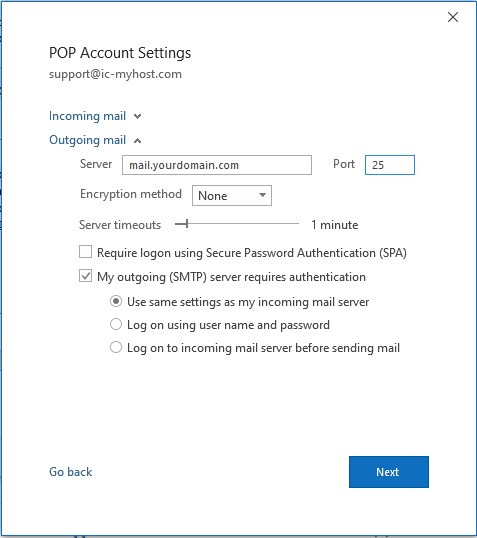
หากพบคำว่า Internet Security Warning ให้กด Yes
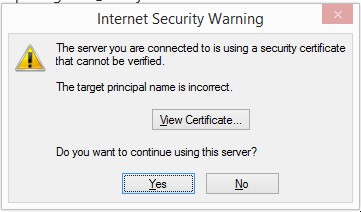
การตั้งค่า e-mail account เป็นอันเสร็จเรียบร้อย
หมายเหตุ : หากลูกค้าท่านใดต้องการใช้งานแบบ SSL ให้ setup ดังรูปต่อไปนี้แทนข้อ 7,8